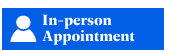Once a City of Austin building permit application has been approved, the permit must be paid for and activated. Please follow the steps below to activate your building permit or related trade permit. Only a registered general contractor or homeowner acting as a general contractor can pay for and activate a building permit.
You cannot activate a related trade permit until a building permit has been activated.
 Do you have an Austin Build + Connect (AB+C) Portal Account?
Do you have an Austin Build + Connect (AB+C) Portal Account?
(If yes, go to Step 2)
The contractor listed on the permit (contractor, trades contractor, or homeowner) must have an AB+C Portal account. If you do not have an AB+C account, please register for an AB+C Portal account here. If you need help, please call Austin 3-1-1, 512-974-2000, or refer to the AB+C Manual. Please make a note of the email address associated with this account. You will need it for Step 3.
 Are you registered with Building and Trade Contractor Services as a contractor or homeowner?
Are you registered with Building and Trade Contractor Services as a contractor or homeowner?
(If yes, go to Step 3)
The contractor listed on the permit (contractor, trades contractor, or homeowner) must be registered with the Building and Trade Contractor Services (separate from Step 1). To register, visit the Contractor Registration webpage. After registering, we will provide you with a Contractor/Homeowner PIN number. You will need it for Step 3.
 Connect the AB+C account and Building and Trade Contractor Services Registration (from Steps 1 and 2) to the permit
Connect the AB+C account and Building and Trade Contractor Services Registration (from Steps 1 and 2) to the permit
- Gather the following information:
- Permit or Plan Review number
- Property Address
- Company or Registered Contractor's name or PIN number
- AB+C ID number (or AB+C account email address associated with the preferred AB+C account).
- Choose the appropriate web form or web service based on your contractor type.
-
Building Permit Activation for General Contractors or a Homeowner acting as a General Contractor
If you are a general contractor or a homeowner acting as a general contractor, use our Activate a Building Permit Web Form.
Activate a Building Permit Web Form -
Trade Permit Activation for Trade Contractors
If you are a trade contractor, please self-assign through the AB+C Portal. However, use our Activate Related Trade Permit Web Form if any of the following apply:
- Permit is for a SMART housing project
- Permit is for Auxiliary (AUX) solar permit
- Previous contractor was removed from the permit
- If you are not able to self-assign in the AB+C Portal
-
Homeowner's Homestead (Trade) Permit Activation for Homeowners acting as a Trade Contractor
If you are a homeowner acting as a trade contractor under the Homestead Permit requirements, use our Homeowner's (Homestead) Permit webpage.
Homeowner's (Homestead) Permit Webpage
-
- You will receive an automatic email confirming your submission, which will include the approximate wait time for processing your request.
Please do not resubmit a form, as this will create delays.
- You will receive another email notification once this step has been completed.
 Pay permit fees
Pay permit fees
- Log in to the AB+C Portal account associated with the permit to pay the fees online. Or visit the Bill Payments and Cashier Services webpage for other payment options.
- Click on “My Permits/Cases” to view and pay the invoice for the permit.
- After the permit fees are paid, the permit status should automatically change to “Active.”
- If the permit status does not change to "Active," go to the Building and Trade Contractor Services webpage and click the chat bubble to chat with an agent. Inform them that the permit was not activated. You will need to provide them with the information from Step 3. Chat hours and availability can be found on the About Us webpage.
- If the permit status does not change to "Active," go to the Building and Trade Contractor Services webpage and click the chat bubble to chat with an agent. Inform them that the permit was not activated. You will need to provide them with the information from Step 3. Chat hours and availability can be found on the About Us webpage.
Registered Trade Contractors
You may now self-assign yourself to the associated trade permit. For more information, visit the AB+C Manual.
Driveway Sidewalk (DS) Permits
If a Driveway Sidewalk (DS) permit was created upon approval of the permit application, the DS permit activation request must be submitted to Right-of-Way Management.
 (If you are a General Contractor) Print the Building Permit
(If you are a General Contractor) Print the Building Permit
Log in to the AB+C Portal account associated with the building permit. Follow the steps in the AB+C Manual to learn how to print a permit through the AB+C Portal. You can also search the manual for the term "printing" to find the steps.
 Post the permit
Post the permit
The permit must be displayed on the property's entrance side, visible from the public right-of-way (i.e., the street).
 Print the Record Set/Plan Set
Print the Record Set/Plan Set
You have now activated and posted your permit. Before starting construction, visit the Building Inspections webpage to learn how to:
- Download and print the record set/plan set
- Schedule the first inspection listed on your permit when ready
Important Tips
- Permits will expire 180 days after activation if the City has not performed an on-site inspection (Pass or Fail). To extend the permit before expiration, please refer to “Modifying an existing/expired permit” in Step 4.
- Reactivate, Withdraw, or Extend a Permit
Reactivating, withdrawing, or extending a permit can be done online through the AB+C Portal by the permit holder (refer to the AB+C Manual). Alternatively, the property owner can submit a request on the Modify a Permit webpage.
- Scope of work changes
Changes in the scope of work that are different or not specified in the approved permit may require a revised application with the appropriate staff and other fees may be required, which may result in project delays.
- Appointments & Live Chat
-
Make an Appointment:
Ask Building and Trade Contractor Services staff general questions about activating permits. Appointments are not for submitting or processing requests.
Expected Appointment Duration: 20 minutes
Visit the Building and Trade Contractor Services webpage to access the Live Chat button. The live chat button is the blue chat bubble in the lower-right corner of the webpage. You can chat with a BTCS staff member regarding the following requests. Visit the About Development Services webpage to view chat hours.
- Answer general questions. Depending on the question, an appointment may be recommended.
- Update a registered trade license (not for a change in contractors)